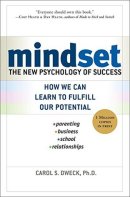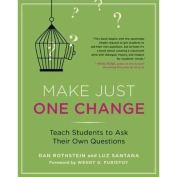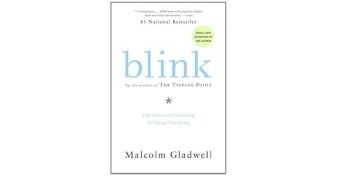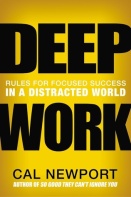Digital Native? Digital Immigrant? What is that? As teachers, we often tell our students to break down the words we don’t know and to piece together using context clues. Most of us educators will look at the digital and understand that it refers to a technology in some capacity or more likely the computer. But how does being a native or immigrant fit into this picture? Great question! Natives are people who are residents who live in a certain area. Immigrants as we know travel from one place to another. This is also in the very true in the world of technology we live in today. In Marc Prensky’s article “Digital Native, Digital Immigrant”, he discusses the world we live in through the lens of digital literacy and knowledge of technology.
Prensky talks of “digital natives” today as the net generation or digital generation – Kindergartners through college who have grown up with everything digital – Internet, TV, computers, computer applications, digital music players, video games, etc. “Our students today are all “native speakers” of the digital language of computers, video games, and the Internet” (Prensky, p. 1). Prenksy discusses how technology has infiltrated all aspects of our lives and instead of purposely leaving out technology or having it become a baby sitter, using it to deepen and further learning is essential for students to be prepared for 21st-century learning.
Prensky goes on to discuss who are we that did not grow up with this digital technology? As time has passed, people who have seen technology come into our everyday lives and have seen it take over our daily life are known as digital Immigrants. Prensky says “Those of us who were not born into the digital world but have, at some later point in our lives, become fascinated by and adopted many or most aspects of the new technology“ (Prensky, p. 1-2). Our students feel the same way about technology. The fascination of what the possibilities are boundless when our students enter the cyber world. We as immigrants have to be more understanding that technology is here to stay and to keep our kids engaged and prepared we have to mold and adapt to our students, not for them to mold and adapt to us.
As we move into and through the early parts of the 21st century, it is essential that we as teachers bring technology into the classroom and give our students opportunities for them to use technology the correct way and how it correlates with college and career readiness.
Starting a new school year is the perfect time to implement Google Classroom into your classroom. It allows you to cover the importance of routines and expectations around technology in your classroom and to stress the importance of how to become responsible digital citizens. With that being said, here are five easy ways to implement Google Classroom into your daily teaching assignments and activities to improve your classroom instruction and engagement when starting the new school year.
- Posting questions for simple quick writes
 This is an essential first for the digital immigrant. By posting questions or simple prompts through the question tool, it gives your classroom a chance to open the door to technology and see what amazing opportunities can happen through learning through this media. By posting a simple question or prompt online, students can: practice typing, get familiar with the keys, learn to navigate the computer to go to google classroom, and finally, how to post something that positively contributes to a learning environment.
This is an essential first for the digital immigrant. By posting questions or simple prompts through the question tool, it gives your classroom a chance to open the door to technology and see what amazing opportunities can happen through learning through this media. By posting a simple question or prompt online, students can: practice typing, get familiar with the keys, learn to navigate the computer to go to google classroom, and finally, how to post something that positively contributes to a learning environment.
As students get comfortable posting their answers, you can then allow them to respond to other students in the classroom to promote the sharing of ideas and learning how to give proper feedback to their peers.
This is important because students then feel their work has value and has meaning and purpose. This will take time to practice with norms and expectations, but students do enjoy responding and learning how to engage in discourse on a digital platform. It is a great opportunity to teach them real work life skills on how to communicate with peers in acting in a professional setting. This will transfer to other forms as they grow and mature (or at least we can hope).
- Posting math word problems and students explaining thinking
 This is another great introductory tool for teachers to have students use math with technology. This is also great support around SBAC (hint hint)! Post a general word problem and have students explain their thinking about how they solved it. Start off simple with number sense or easy addition or subtraction problems that students can generally explain with their words. Not only will students feel confident in answering questions, but they will learn how to use proper vocabulary in explaining their thinking. With the shift in math being more explanatory rather wrote notation, it’s important to build in simple activities to show students and have them practice how to explain their thinking, which translates into college and career applications later.
This is another great introductory tool for teachers to have students use math with technology. This is also great support around SBAC (hint hint)! Post a general word problem and have students explain their thinking about how they solved it. Start off simple with number sense or easy addition or subtraction problems that students can generally explain with their words. Not only will students feel confident in answering questions, but they will learn how to use proper vocabulary in explaining their thinking. With the shift in math being more explanatory rather wrote notation, it’s important to build in simple activities to show students and have them practice how to explain their thinking, which translates into college and career applications later.
- Announcements – links and general news
We all get sent links throughout the year to give our students and or parents to take for feedback. Google Classroom is a great way to push these links instead of writing them on the board or trying to type the right link!
To do this, click on the giant plus sign in the lower right corner.
Click on the announcement option, and then you may type your instructions or note for what you want your students to do.
From there, copy the link you need to use and insert into the link option in classroom. By doing so, it will automatically take students to the survey/website/video you need them to go to without worrying about typing the wrong link in the URL bar. Plus, this saves time in making sure all students can get to the right website quickly and effectively. This also helps with instruction if you want students to read online articles or go to a certain website like ST math, Starfall, etc.
These are just a few ways teachers who are digital immigrants can acclimate to the 21st century in the classroom. As always, make technology work for you, not the other way around!
 Hi everybody! So, I’ve recently been using a fantastic reading app called
Hi everybody! So, I’ve recently been using a fantastic reading app called  This is an essential first for the digital immigrant. By posting questions or simple prompts through the question tool, it gives your classroom a chance to open the door to technology and see what amazing opportunities can happen through learning through this media. By posting a simple question or prompt online, students can: practice typing, get familiar with the keys, learn to navigate the computer to go to google classroom, and finally, how to post something that positively contributes to a learning environment.
This is an essential first for the digital immigrant. By posting questions or simple prompts through the question tool, it gives your classroom a chance to open the door to technology and see what amazing opportunities can happen through learning through this media. By posting a simple question or prompt online, students can: practice typing, get familiar with the keys, learn to navigate the computer to go to google classroom, and finally, how to post something that positively contributes to a learning environment. 
 This is another great introductory tool for teachers to have students use math with technology. This is also great support around SBAC (hint hint)! Post a general word problem and have students explain their thinking about how they solved it. Start off simple with number sense or easy addition or subtraction problems that students can generally explain with their words. Not only will students feel confident in answering questions, but they will learn how to use proper vocabulary in explaining their thinking. With the shift in math being more explanatory rather wrote notation, it’s important to build in simple activities to show students and have them practice how to explain their thinking, which translates into college and career applications later.
This is another great introductory tool for teachers to have students use math with technology. This is also great support around SBAC (hint hint)! Post a general word problem and have students explain their thinking about how they solved it. Start off simple with number sense or easy addition or subtraction problems that students can generally explain with their words. Not only will students feel confident in answering questions, but they will learn how to use proper vocabulary in explaining their thinking. With the shift in math being more explanatory rather wrote notation, it’s important to build in simple activities to show students and have them practice how to explain their thinking, which translates into college and career applications later.


 I use the Keep app to make notes that include lists, links, pictures, note taking, outlining and reminders. I can even use them as a collaboration tool. The best function of all, is that this one app will automatically sync across all my devices. I have an icon on my smartphone, an extension on my laptop and on my desktop. It doesn’t matter where and when I add a note, it automatically syncs with all the other devices.
I use the Keep app to make notes that include lists, links, pictures, note taking, outlining and reminders. I can even use them as a collaboration tool. The best function of all, is that this one app will automatically sync across all my devices. I have an icon on my smartphone, an extension on my laptop and on my desktop. It doesn’t matter where and when I add a note, it automatically syncs with all the other devices. 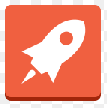 I use the Mercury Reader to get rid of all the clutter on web pages. It simplifies the looks of the page to make it easier to read. I can easily print hard copies or post to Google Documents or to a Google Classroom assignment. All this make the pages become student friendly.
I use the Mercury Reader to get rid of all the clutter on web pages. It simplifies the looks of the page to make it easier to read. I can easily print hard copies or post to Google Documents or to a Google Classroom assignment. All this make the pages become student friendly.
 Crucial Conversations
Crucial Conversations